How to Invoice with Fullbay
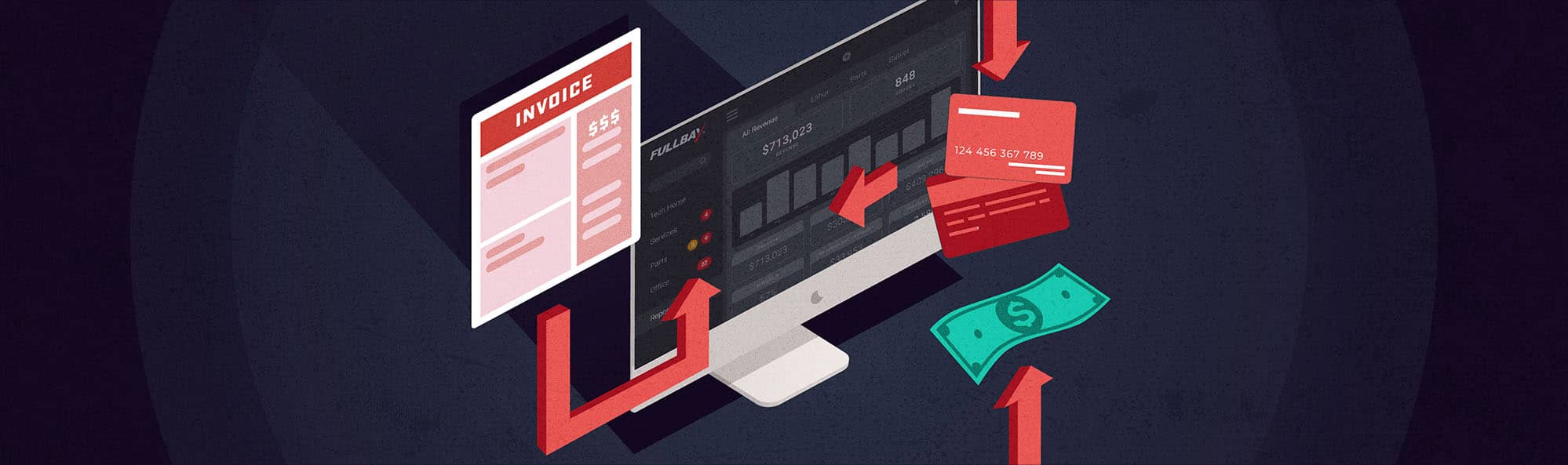
Invoicing. It’s a necessary part of running your shop, but man, does it need to take up so much time?
Those who have already adopted Fullbay and put it to work in their shops have raved about how much it simplifies invoicing. Today, we’d like to address those who are on the fence; you’ve looked at Fullbay (hey, you’re reading this blog) and are maybe thinking about investing in it…but you really need more evidence. We’re here to provide that.
How do you currently handle invoicing? If you’re doing things the old way via pen and paper, you might be spending up to 40 minutes just putting an invoice together. If you’re using another kind of software, look at it critically: How long does invoicing take you? Is it easy? Does it work for heavy-duty, or does it work for anything?
Right now, your invoicing process might look something like this:
- A customer comes in with a vehicle; you write everything down on paper
- You type your paper notes into the computer
- You get all the necessary notes from your techs
- Make sure you have all vendor bills, too
- Decipher handwriting
- Calculate parts markup
- Generate an invoice
- Manually add the invoice to QuickBooks or whatever accounting software you’re using
- Send the invoice to the customer via mail or email
- Repeat for every single customer you have
Fullbay turns the tiring, often disorganized process of invoicing into a smooth, streamlined action that you can finish while waiting for your next cup of coffee.
Here are just some of the ways Fullbay’s invoicing features can benefit you:
Create Canned Jobs
With Fullbay, you can input general time estimations for certain jobs (say an hour for an oil change, four hours for a brake job, and so on). If you’re using our MOTOR integration, you can pull the times from their labor guides—remember, a great invoice starts with an accurate estimate. Otherwise, base it off how long such jobs have taken you in the past. When you put together your service order, any canned jobs you list out will automatically add their estimated hours to the service order.
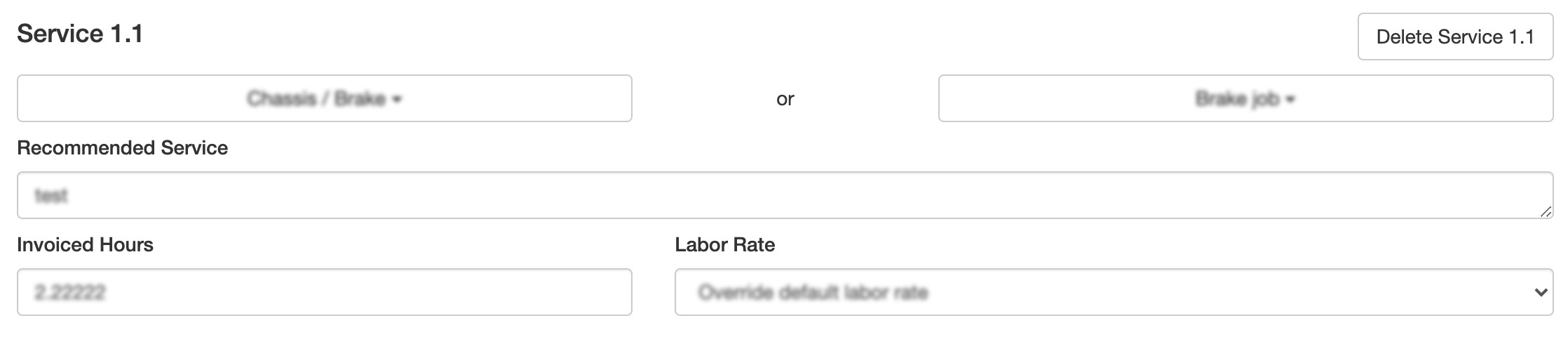
Enter The Information Once—And Only Once
When a vehicle arrives at your shop, you’ll complete an estimate. This covers everything: What the vehicle needs (whether it’s standard service or an emergency repair), what your official diagnosis is, and what procedures and parts are necessary to get it back on the road.
This estimate, upon completion, becomes both the service order (broken out by parts, service, and labor hours) and then later the invoice (with actual labor hours substituted for the estimate) for the customer to review. No messy copying and pasting for you!
Swift Authorizations
As soon as you have your estimate set, fire it off to the customer for authorization. The customer will see the estimated labor time, the services you’ll perform, the parts you’ll use, and the total estimated amount they will be charged. They can approve it electronically through the Customer Portal—you don’t even need to pick up the phone.
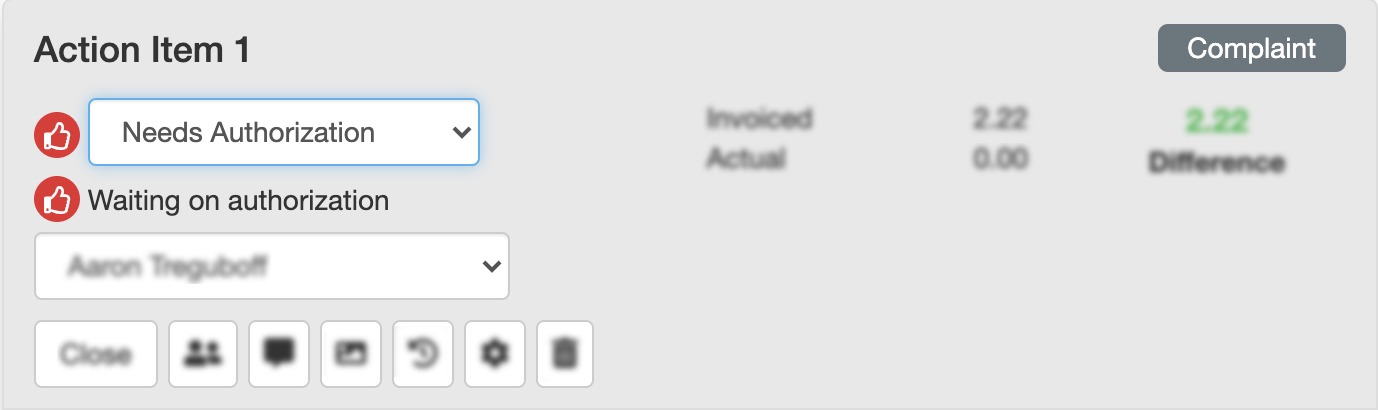
Extra Authorization Options
Customers can set spending thresholds for instant authorizations. For example, a fleet manager can pre-authorize up to $500 in parts and/or total repairs for trucks in their fleet—if the repair on a particular unit is less than that, it’s already authorized. If it’s over $500, then the underwriter will go through the standard authorization process. This is a great option for managers who don’t want to constantly approve authorizations for the routine maintenance of their large fleets.
Multiple Forms of Payments Available
No matter how your customers are paying, you’re equipped to receive them. Credit cards? Fullbay can do it. ACH? Fullbay can do it. Interstate Billing Service? Yup, that too.
The more payment options you offer to your customers, the likelier they are to pay you right after or shortly after you complete repairs.
Got Estimates? Add Fees!
You have to spend money to make money. Alas, you also have to spend money to spend money, especially when you’re using a credit card or ACH to pay for something.
Your shop shouldn’t get stuck footing that bill (which does add up over time). Fullbay allows you to add fees—flat or percentage-based—to your invoices to make sure you’re passing on credit card or ACH fees to your customers.
Adding fees will also help you keep up with your landed costs, which—again—seem minor on a job by job basis, but can absolutely torpedo your revenue otherwise.
Sales Tax Already Included
Fullbay already factors in your state sales tax, as well as any recycling/core charges. You’ll establish the sales tax during your onboarding sessions and determine/adjust core charges as necessary.
Plays Nicely With QuickBooks
If you read our blog at all, you know Fullbay and QuickBooks get along very well. You can learn more about how friendly the two are with each other in this post, but any information you enter into Fullbay goes right into QuickBooks. It’s a snap!
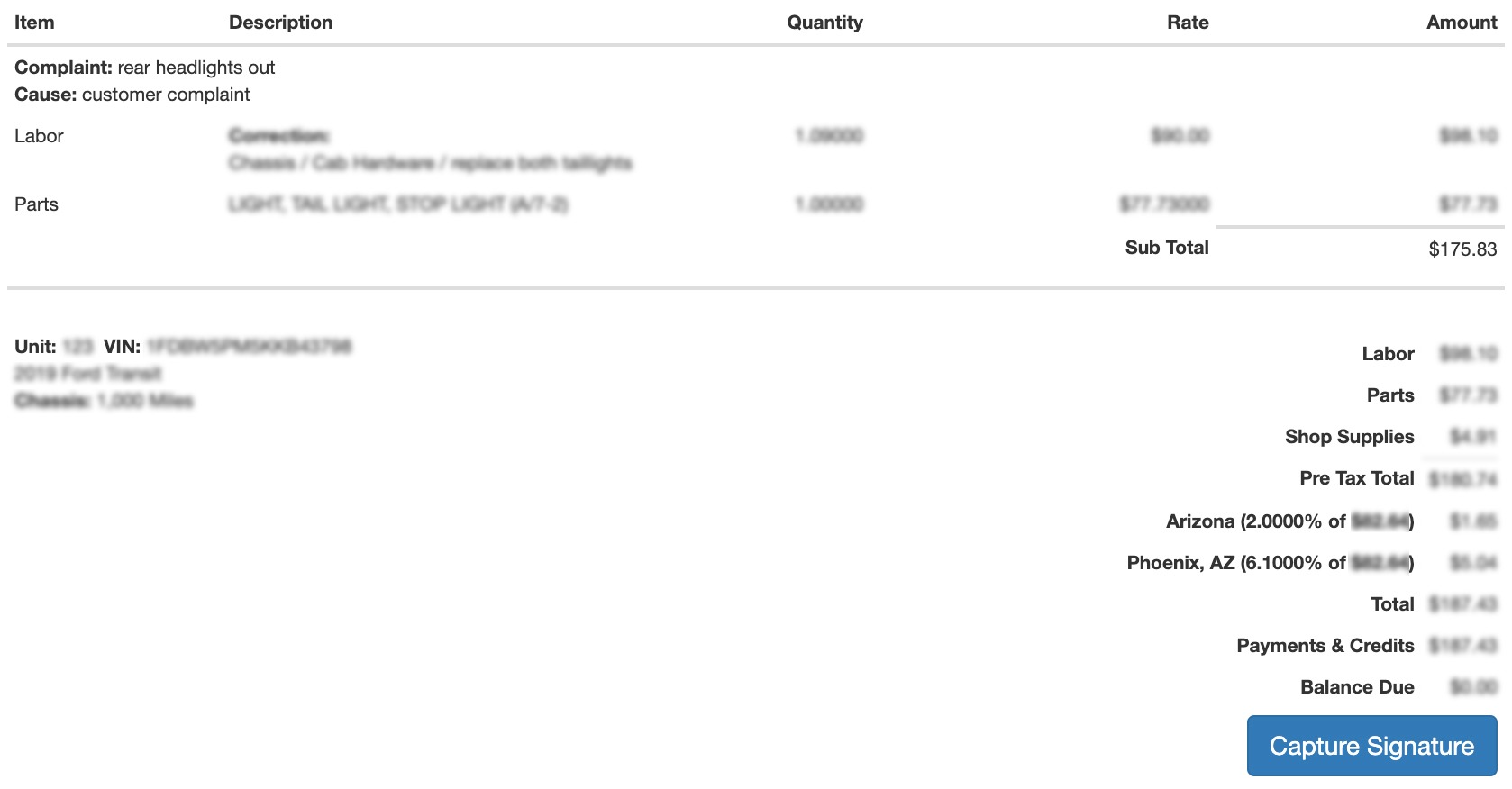
And there you have it. Actual written and pictorial evidence of how much Fullbay can simplify your existing invoicing system. For a brief recap:
- Everything is captured digitally—right from the start
- Super-speedy authorizations
- All parts, services, and hours are tracked in real time
- Accept multiple forms of payment
- Add fees to cover credit card and ACH processing as well as landed costs
- Sync all the necessities with QuickBooks
- Create a final invoice with the click of a button
Want to know more? Ready to give it a try? Get in touch with us today—we’d love to put Fullbay to work for you!

